Get to know Knowtify
Better Business Intelligence
Knowtify has many specific features and small checkboxes that can help you narrow a search, so it pays to browse all options thoroughly.
Keep reading to learn about these search features and how they can help you grow your business.
Only need the basics?
Our system defaults to show you everything. If you only need results that contain basic registrations, choose the 'basic' option under the Product tab.
Changing search views?
If you want your results to contain only the 'active ingredients' you specified, check the box at the top of the screen when you are specifying active ingredients. Simple!
Need to narrow your search?
To narrow a product search by formulation, pesticide type, or approval date, carefully review and select all qualifying factors under the Product tab.
Need to widen your search?
Create a robust search to see all products! To do so, use the search tabs to enter all of your data at once—Company, Product, Active Ingredient, Pests, or Sites.
Knowtify Feature: Keep Track of Your Competitors
Let Knowtify track data changes for you and never be caught off guard when a competitor enters the market with a new product.
If you want to keep an eye on any new registrations for a competitor or if you need to know any new products based on an Active Ingredient, you will be pleased that Knowtify can email a report of data changes to you each time new data is added, which is generally weekly.
You're in control!
You control your notifications. You can track as much data as you want and make changes as often as you desire.
Where can I find this feature?
Find all notifications in your account. Select 'Notifications' once you log into your account. From there, you can set up or make changes in how often you receive information.
How do I use this feature?
Get started by selecting 'EPA Data' or 'State Data' at the top of the screen and use the drop-down box to specify what you want to track.
Then, using company names or EPA registration numbers, add them to your notification profile.
Whenever new data is added to the system, you'll receive an email alert for you to check it out!
Why is this feature so important?
Knowtify knows that providing data where and when you need it can add to your competitive advantage.
This tool is increasingly useful for regulatory staff, brand managers, and product developers as gaining a true competitive advantage in this industry means being in the know and having the latest info from the department of pesticide regulation, all the time, and acting accordingly.
Knowtify Feature: Save your searches to use again?
We think you’ll love the time savings, so let’s walk through how to use this feature.
- To save a search just use the ‘SAVE SEARCH’ button at the bottom of the screen.
- You will be asked to give your search a ‘nickname’ so that you can easily reload the search when you need it.
- If you have saved searches, then you will see the drop-down window* above your tabs where you can select and load a saved search. (If you’ve never saved a search, this window will not appear.)
Knowtify Feature: Compare Products
Where is your 'compare' workspace?
Because your ‘compare space’ belongs to you, it’s located under the ‘MY ACCOUNT” button on the upper right side of the screen.
We know that you identify products from across your searches that you may wish to gather together on a list within Knowtify.
So, to make things simple, select the star in the leftmost column and your product will be added to your personal workspace. To remove it? Click the star again to unselect that product.
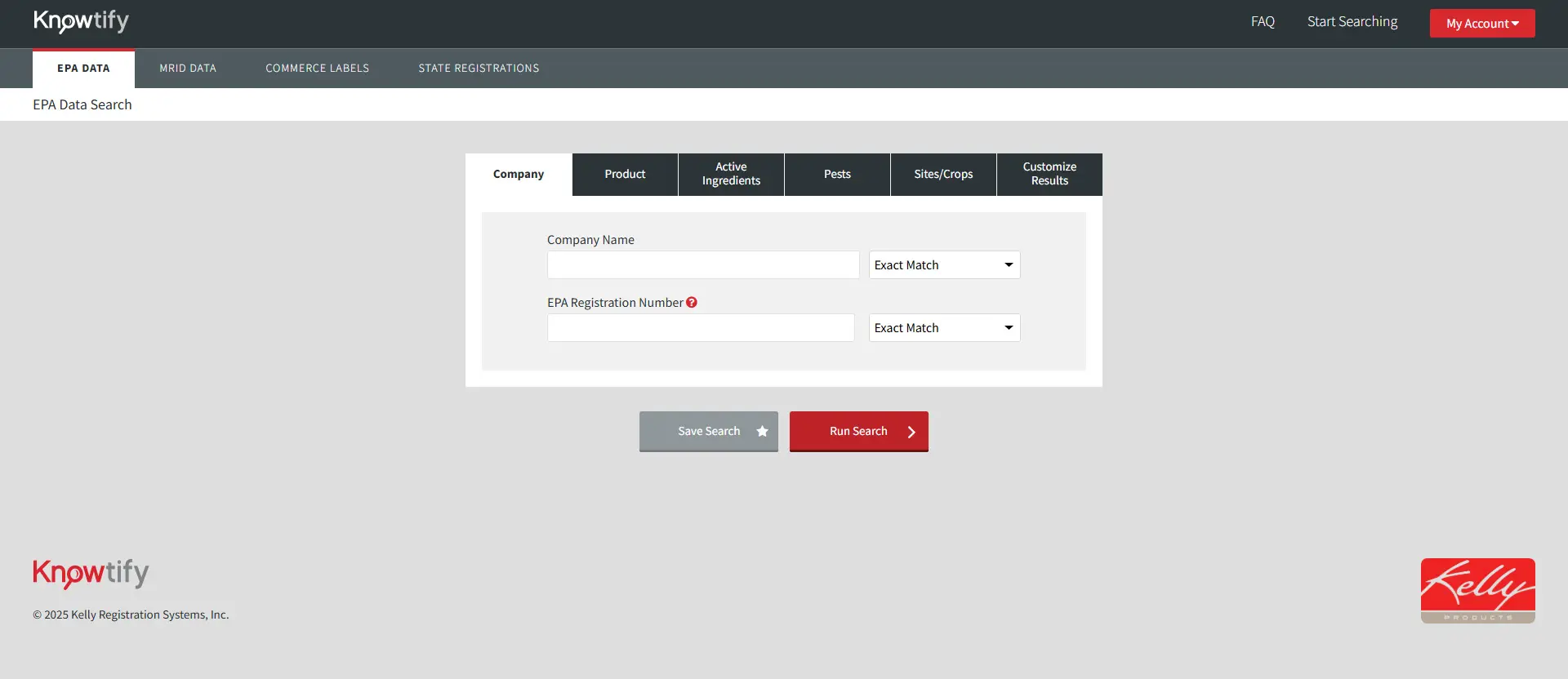
What can you do here?
- You can create a list of products and export the list.
- You can compare the sides or pests on any two products side by side.
- You can discover sites or pests for any product within your list. This particular feature will give you a list of all other products registered for each site and pest on its EPA stamped label—a great perk in seeing your marketplace as it truly is!
We are excited to help you and your organization with your product pesticide compliance journey, and are here to help! Explore more resources below or reach out to us to book a demo.